Have you ever come across the words “Message Truncated” or “Message Clipped” or “View Entire Message”, at the end of an email you received in Gmail?
Now, tell me something honestly.
How many of you actually click to read the remaining part of the LOOOOOOOOONG PROMOTIONAL email?
I’m sure only a few of you raised your hands (or maybe none)!
Can I confess something? I never click on “Continue Reading” on Facebook statuses or LinkedIn status updates. Leave alone emails. I am too lazy to do that! 🙁
Gmail does something similar! It clips the messages larger than or equal to 102 kB by adding “Message Clipped” and the link to the entire email, at the end. And let’s face it- the last thing you’d want to see after investing several hours in an email is the message truncated Gmail prompt.
Figure 1: Message clipped in Gmail
… And nowadays it’s become even worse because Gmail has stopped showing that content. The Gmail app, for example, simply removes the entire text – showing nothing; not even “view entire message”. The content that’s built above 102 kB is lost in email. Needless to say, Gmail trimming content is the worst thing that can happen to your emails.
How Does Gmail Show Clipping On Mobile Email Clients?
- Gmail for Android: Message with link
- Gmail for iPhone: Message with link but the whole email does not get loaded
- Gmail for iPad/iPhone latest versions: Cuts off the email without any message/link
- iOS native apps: Render whole message
- Windows Phone 8 native app: A message that says ‘Downloading’
How To Figure Out The File Size For An Email?
If you wish to know the accurate size of your email, save the code as a .html file. Right-click on the file and check out its “Properties”.
102 KB- Isn’t That Large Enough To Accommodate An Email?
I had the same question in my mind, but you know what? You’ll be surprised to know that it hardly takes anything to exceed this figure. The entire HTML code, text, links, and the tracking codes, URLs, and styling tags can easily make the email size larger than 102 KB, and that’s enough of a cue for Gmail email clipping to play itself out. Sometimes, media queries that are essential to make an email responsive take up thousands of bytes, making the email heavy on code.
Need a responsive email but are unsure about it getting Gmail message clipped? Talk to Email Uplers for a customized fallback solution.
An important point to remember in the case of Gmail trimming content is that it only takes into consideration the HTML file size. Your images will not contribute to this.
The Challenges Of Gmail Clipping Emails
- In addition to removing the message to be conveyed through the email, Gmail also clips the tracking code for open rates. Think about all the tracking details you’re missing out on simply because of email clipping. This means that you will be deprived of knowing the accurate open rates of your campaign. All your efforts have gone futile all because of the Gmail message clipped.
Sadly, that’s not all!
- Your truncated email does not comply with the CAN-SPAM act. That’s because the Unsubscribe link at the bottom of the email gets blocked out. If subscribers are unable to see the Unsubscribe link, they will resort to marking the email as Spam. As a result, there might be deliverability issues for your campaigns. Gmail trimmed content, thus, not only hampers the readability of your content but also deals a severe blow to your sender reputation.
10 Tips To Avoid Gmail Clipping
- If you want to avoid Gmail trimming content, at the time of coding, keep in mind the 102 kB limit. As far as possible, keep the HTML document light without any over-formatting. Avoid attributes and styles if it is not necessary.
- When it comes to content, make sure you have added the necessary information only. You can use hyperlinks to the relevant details on your website. This will help you steer clear of the message truncated Gmail prompt. But don’t just stop there. Once you’ve curated the content, try a test with Inbox Preview to get further clarity. If you’re in two minds regarding the size of your email, we suggest that you send it first to a test address before delivering it to your contacts list.
- Don’t want your message clipped in Gmail? Change the subject lines of your test emails. Email marketers often get tempted to test their emails in front of a large audience and subsequently shoot several of them with the same subject line. Unfortunately, for them, Gmail tends to combine emails with the same subject line into a single email. Consequently, the message becomes so large that it eventually falls prey to Gmail clipping. Preventing this is pretty simple; just ensure that all the test emails in your campaign have different subject lines.
- It is a good idea to have Gmail email templates that don’t cross the email limit. It would bring consistency to your email campaigns and help you build your brand more effectively.
- Emails are different from websites. Make sure you do not clutter the email with too much information. Keep it simple, yet engaging. Do away with everything which you deem to be even remotely irrelevant.
- Don’t copy and paste content from a website or word-processing program. You might not be aware but it adds extra formatting code to emails. To prevent this from happening, use the “Paste from Rich Text Editor” option or the “Paste as plain-text” option.
- Choose minimalistic email designs and minimize your code. Remove comments, double spaces, line breaks, and tabs from your email content. Make sure you do not shorten your URLs. This practice can get your emails in the SPAM trap. Moreover, minimized code is not easy to work with. Choose this practice as the final resort.
- As said earlier, images, per se, do not add to the file size, but if you remove an unnecessary image, it might remove the corresponding codes and help you in reducing the size.
- The last and the most important point is TEST. Before sending out the email to your subscribers, send it to your own Gmail account and have a look at it for any rendering issues. Nothing works better than testing at keeping the message truncated Gmail prompt at bay.
I Am Unable To Reduce My Email To 102 KB. Is There Anything I Can Do?
You cannot prevent Gmail from truncating your message but you can take the following precautionary measures.
- Add a “View in Browser” link at the top of your email. Gmail cannot control the Web version of an email so your subscriber will be able to view the entire email.
- Try to revamp your design by building the majority of your content with a single cell rather than multiple cells. Mostly nested tables increase the line of code so if you can avoid more cells per row (or more columns per row), it will help to reduce the line of code and thus the weight of HTML.
- Try using padding for gutters instead of using <td> tags. That will help to reduce the weight by some amount, provided content is less.
- Use lesser content, keep it short and meaningful.
Wrapping Up
The bottom line to prevent Gmail clipping? Create succinct emails with relevant content that resonates the best with your target audience or subscribers and does not occupy unnecessary email space.




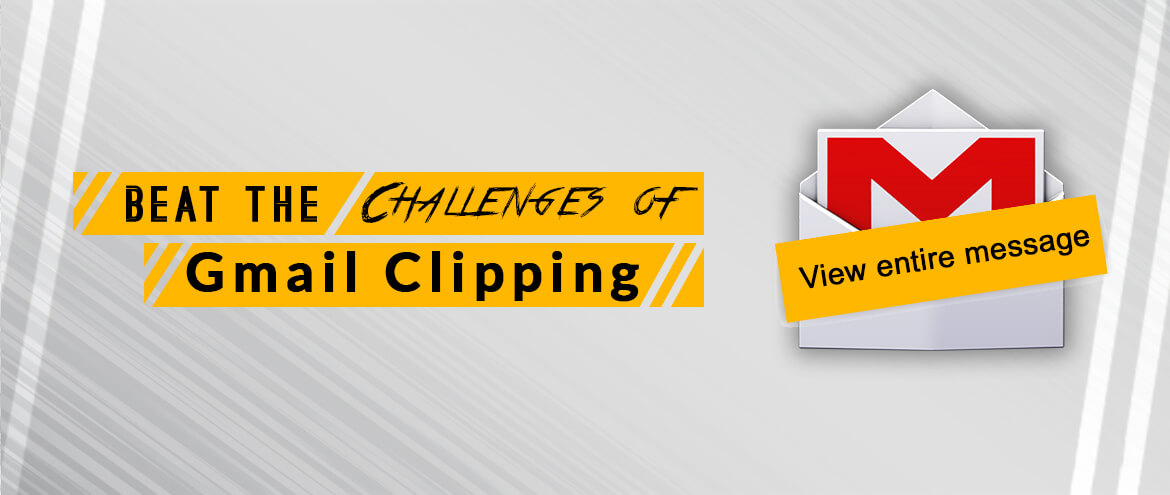
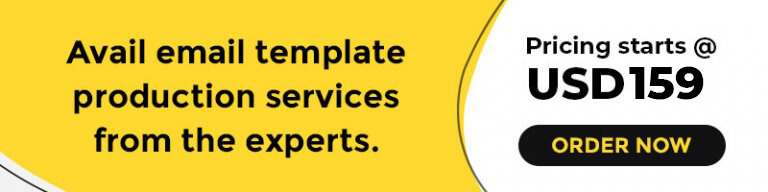
Kevin George
Latest posts by Kevin George (see all)
4 Easy Ways to Make Direct Email Marketing Work For Your Business
9 Best Webinar Landing Page Examples We Found For You